How to get Apple Developer ID and test my apps
You can sign up to Apple Developer Program here Apple Developer Program
To create a test build of your app, you need a device ID. Here are the steps how to get it.\n\n1. Open iTunes and connect your device\n2. Click “serial number” label. It will change to Identifier\n3. Choose from the file menu: Edit -> Copy. (This will put the device ID in your clipboard so you can paste it)\n4. Paste the device ID\n\n
You enter your Apple dev id to have an option to test your app before submitting it to Apple.\nwhen you like what you have, you submit the app to Apple under your own account. have access to downloads, and the stats.\nApple ID costs $99 onetime payment. Here’s where you can get one.
Prior to having purchased your subscription you can test your app on the iPhone/iPad by using the free Snappii Preview App located in the App stores.\n\nPreviewing/testing your app is as simple as downloading the Snappii Previewer App logging in with your Snappii credentials and you can then see and test the functionality of your app exactly as it will appear when released (except for white label). Continue reading “Can I test my iPhone app before submitting it?” »
Do you already have an Apple developer account? https://developer.apple.com/programs/ios/\nTo be able to make web2phone copies, you need to do the following:\n\n1. Complete apple developer profile here http://developer.apple.com/devcenter/ios/index.action\n2. Add at least one device ID to your Apple developer profile here https://developer.apple.com/account/ios/device/deviceList.action\n3. Go back to Snappii and click My apps –> at your app click web2phone copy\n4. You will receive an installation link to view the app on your device.\n\nHow to Revoke certificate\nTo test your app using a web2phone feature you should do the following: Upload your certificate in .p12 format and enter a valid password\nOR\nRevoke your distribution certificate and we will make you a new one when you click on Web2phone copy.* You can revoke it here https://developer.apple.com/account/ios/certificate/certificateList.action Please choose the one that has iOS Distribution type\nGo to Snappii editor and click Web2phone copy again. In this case, you don’t need to upload anything to us.\n*If you don’t have active apps subscribed under this certificate you’d better choose the second way.\n\nHow to make the web2phone copy work for other devices\nYou need to change your existing provisioning profiles so that they included the newly added device id.\nHere’s a link to do it\nhttps://developer.apple.com/account/ios/profile/profileList.action Find the Ad Hoc profile you wish to modify, click on it, then click Edit button and put a check at the device IDs you wish to have the web2phone copy work for. Click Generate. Done.\nAfter that you need to rebuild your app using web2phone copy.
Within the Snappii Preview App on your smart device, just press “Back to Snappii” and then click on “View” or “refresh” in app list. All the updates/changes you have made will be immediately viewable.
Usually Apple reviewing takes 2 weeks and once approved your app will go live in the Appstore.
You need to change your existing provisioning profiles so that they include this device id.
A Web2 phone copy allows you to create a binary executable and copy it to your mobile device for testing. The “update available” notification is not unusual for test builds. This type of pop-up message won’t show up for live apps when no updates are available.\n\n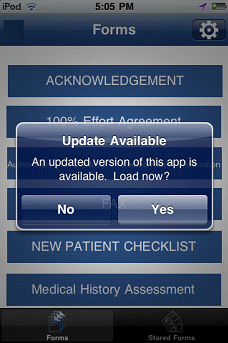

 Login
Login

