To enable automatic app publishing for Google Play, follow the steps below:
1. Open Google Play Developer Console and go to Settings – API access
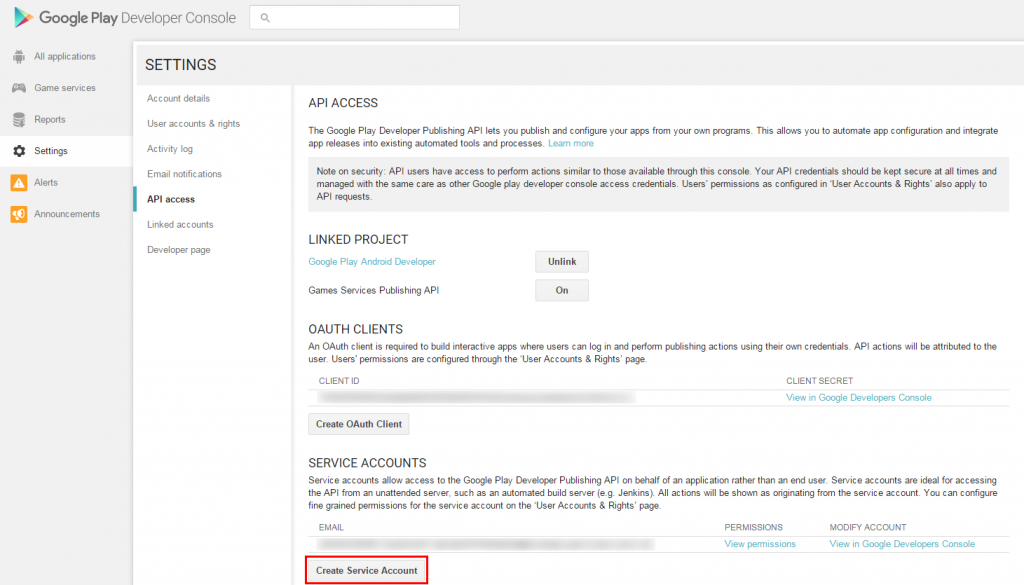
2. Click “Create Service Account”
3. Go to the link from the first point in the popup window “Create Service account”
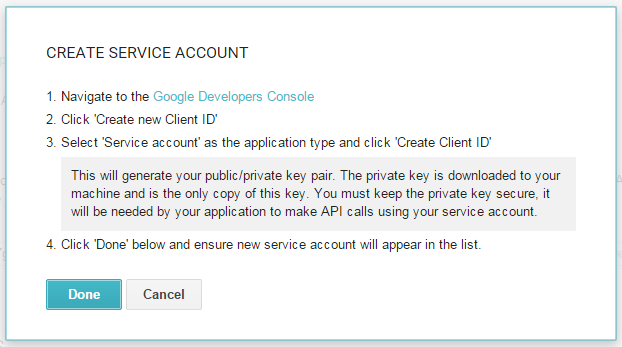
4. Choose New credentials – Service account key
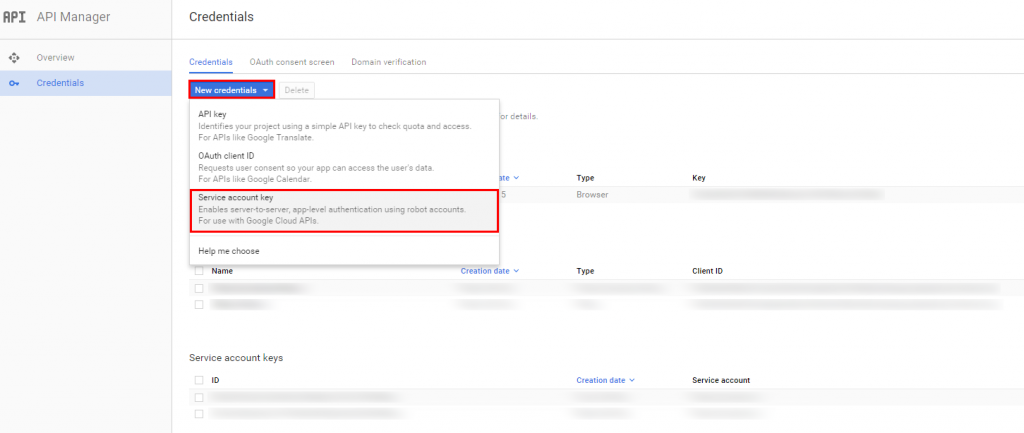
5. In the Service account drop-down choose New service account
6. Specify any account name. In our example: snappii-publisher
7. Then choose JSON key type and click Create
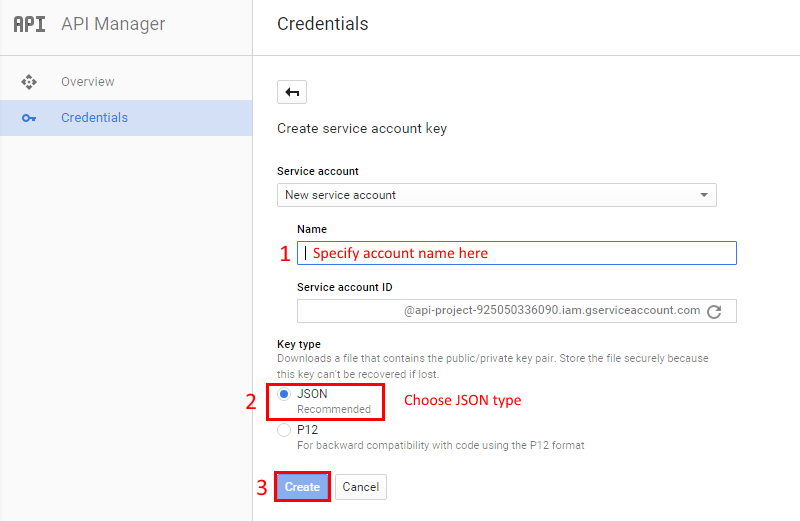
8. After that your browser will ask you to save key file. Please, save it.
9. Then go back to Google Play Developer Console – Settings – API access
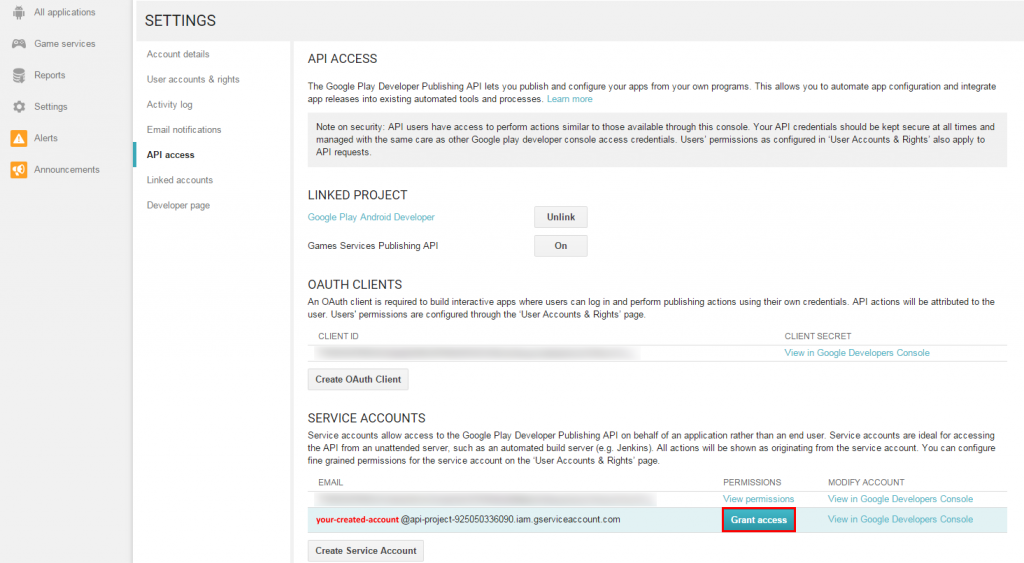
10. There you will see your created service account. Click Grant access to specify access rights for this account.
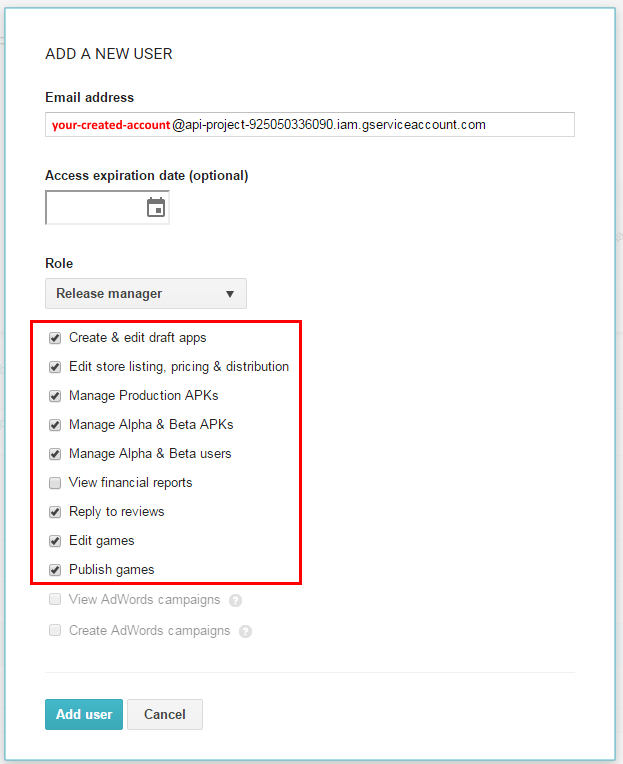
11. Check items as it is shown on the picture above and click Add user.
12. Then you can see your created user with Release manager access rights. Done!
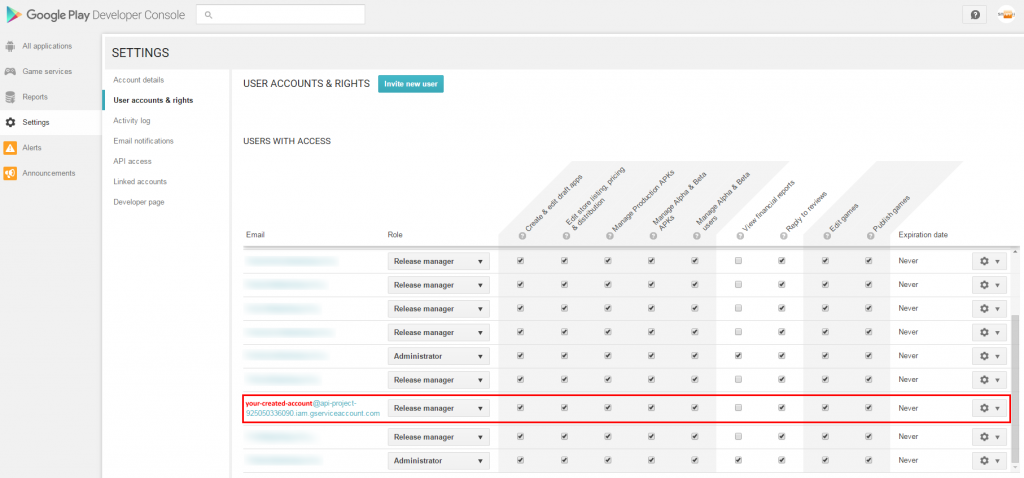

 Login
Login

