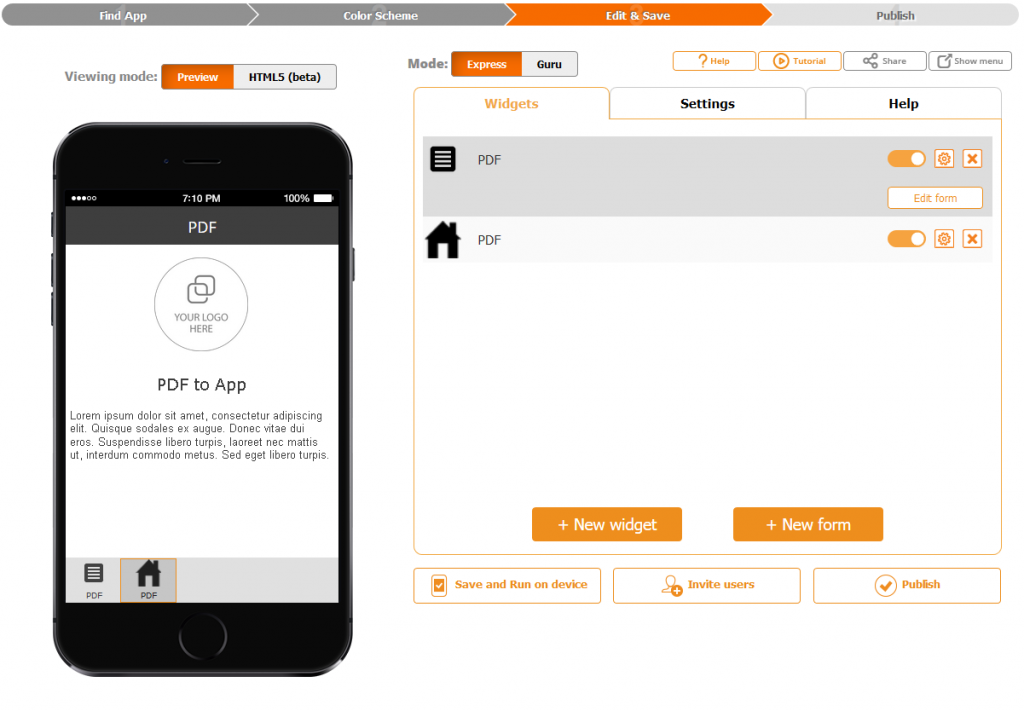
Snappii’s revolutionary new solution breaks all the barriers that organizations, big and small, may have when deciding to replace their paper forms with mobile ones. The introduction of PDF to App allows the user to scan a document, modify it and deploy it to their smart device in a matter of minutes.
Snappii’s Instant PDF works almost exactly like the Form Editor. You can drag and drop different fields according to your requirements, move them around on the fly, and add additional pages to further organize the data. Unlike the form editor, though, PDF editor allows you to manipulate the placement of the field on top of the image of the PDF.
How can I convert my PDF into an app?
A PDF app can be put together in just a few simple steps:
- Load your PDF into the Snappii Forms Editor
- Move the fields you want directly onto the PDF
- Instantly publish your mobile app (your PDF) and invite more users with the click of a button
- Login to your device and run the mobile app
Loading a PDF onto the form editor is easy. At the top of the form editor you’ll see a button that says “Load PDF”.

Note that the editor cannot create a PDF, it can only load one.
Once the PDF is uploaded into the editor, the editor will automatically recognize the format and adjust the editor to PDF mode. This is represented on the left, where some of the options for fields will change.
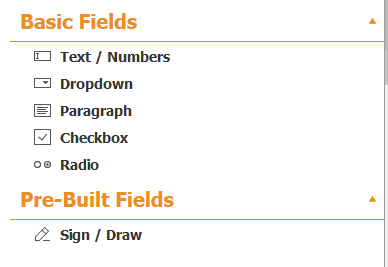
For now, there are only a few fields which a user can customize inside of the PDF form editor. Developers are working to release additional features that give the user even more control of how the end-user interacts with the PDF. That said, most basic functions can be completed with just these fields.
To add a field to your PDF, simply drag and drop the field you would like to use.
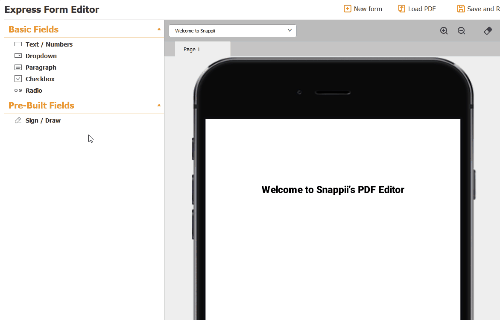
The editor will have a default size for the fields. Because PDF’s all vary in size, it’s likely that you will have to adjust the height and width of the field. Drag the cursor to the corner of the field and look for the expansion icon to appear.
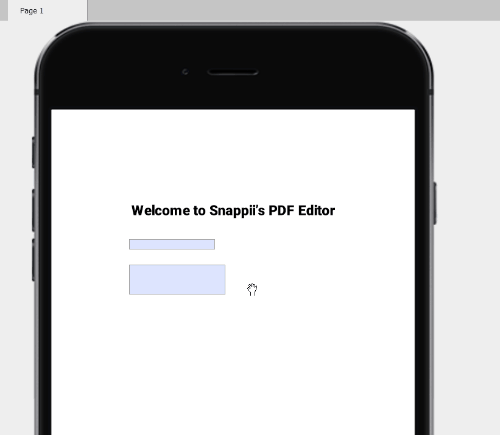
Deployment
Once the process is complete, Snappii will walk you through the actual deployment of your app. If you’re keeping your mobile app private, then there is no need to get a developers license for the app stores. Private apps can be utilized via the Snappii Preview app. The platform will walk you through how to download the preview app as well as pull up the mobile app you were working on.
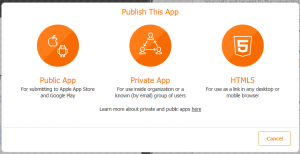
After completing the PDF on the users smartphone it can be emailed or sent to a wireless printer. If you’re making an app solely for PDF’s, the mobile app will also have a archive feature that allows you to look up PDF’s from the past. Using keywords, a user can identify PDF’s by their title to make things easier to find, ensuring that the user will never lose another document.
Getting rid of paper and using mobile apps can improve efficiency and save money. With PDF to App, there’s no reason your employees should still be filling forms on a piece of paper. Try out Snappii’s revolutionary new tool today with a free 14-day-trial.

 Login
Login

