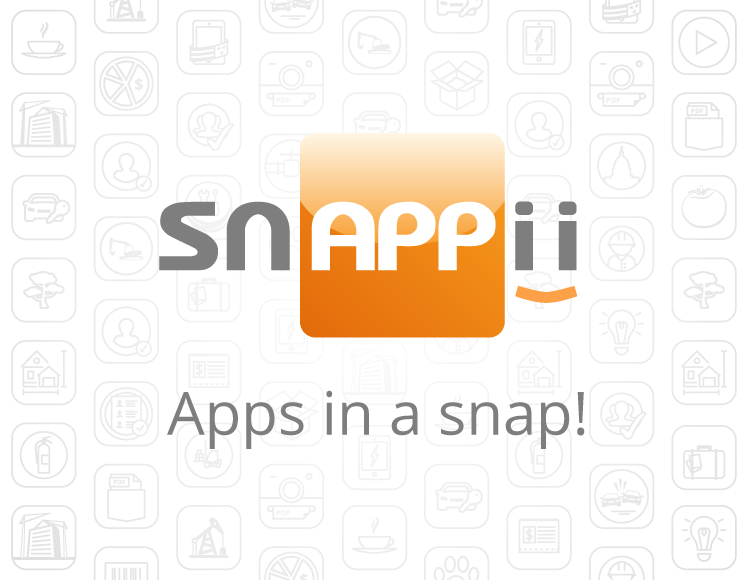
Snappii prides itself on having one of the leading app builders on the market. Over the years, we’ve helped a lot of people realize their dream app and we’ve helped them bring that concept into reality. Through it all, we’ve learned a lot about how to make our mobile app builder more efficient, intuitive and all-around fun.
Although Snappi’s Express app builder is one of the easiest on the market, we know the prospect of building an app could seem impossible to some people. Especially when the average price for coding an app by hiring developers can easily reach 6-digits, it almost seems weird that Snappii can offer a similar product at such a low price.
Today, I’m going to take you on a step-by-step of how to make your own app. I won’t go into too much detail, but this will give you a foundation of how to work our editor to make magic.
Create an account, then create an app
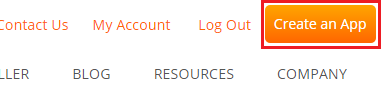
Apps are going to automatically save to the account you use to sign into Snappii. Because
all of our data is cloud based, or saved to your account, you will never lose your data. Even if you upgrade phones later on down the line, the process to get it working on your new device will be seamless.
Form, Express or Guru
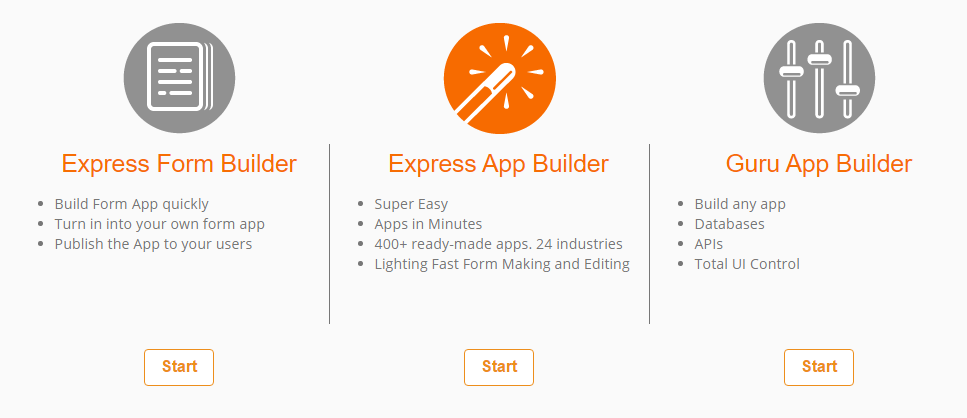
After clicking on “create an app”, the following screen will ask how you to build your app. I’ll go over the differences in a little more detail:
- Express Form Builder – Used for users who only want to build a form and are not interested in building an app (yet!). This editor looks slightly different in that it doesn’t give you the opportunity to add widgets (which we’ll discuss later). Perfect for someone that is trying to make an app based off a paper form. If the only thing you need in your app is a couple of forms, this is the way to go.
- Express App Builder – Express mode is our easy app builder. Express allows you to simply drag and drop elements you would like to see in your app, and Snappii will take care of the back end stuff. Express mode gives you access to templates, which are pre-made apps made for each industry. There’s a good chance that you’ll find exactly what you need in the templates, and then you can continue building from there.
- Guru App Builder – Guru is for the experts. Guru has everything that the previous two avenues had, but gives you the freedom to customize literally ANYTHING within the app. If you have a line of JS or HTML that you want to add, Guru will help you do it. From placement to users, Guru has it all, but we don’t recommend it to someone building their app for the first time.
For the purposes of this blog, I’m going to stick to Express mode. Feel free to experiment though!
Apps built in Express Form Builder can be taken to an app builder. If you find that building a form was pretty easy and you want to have a go at making your own app, it’s as easy as going into your profile and clicking edit on the mobile app you want to work with:
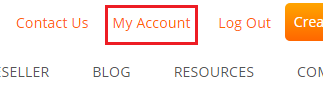
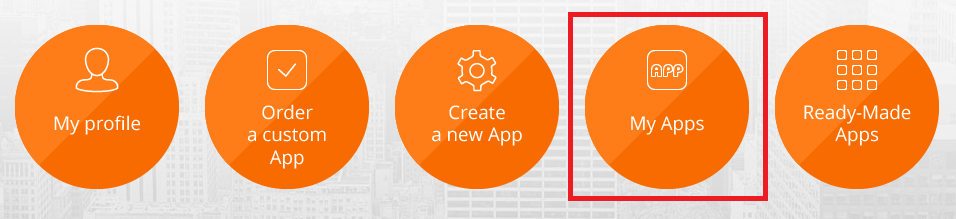
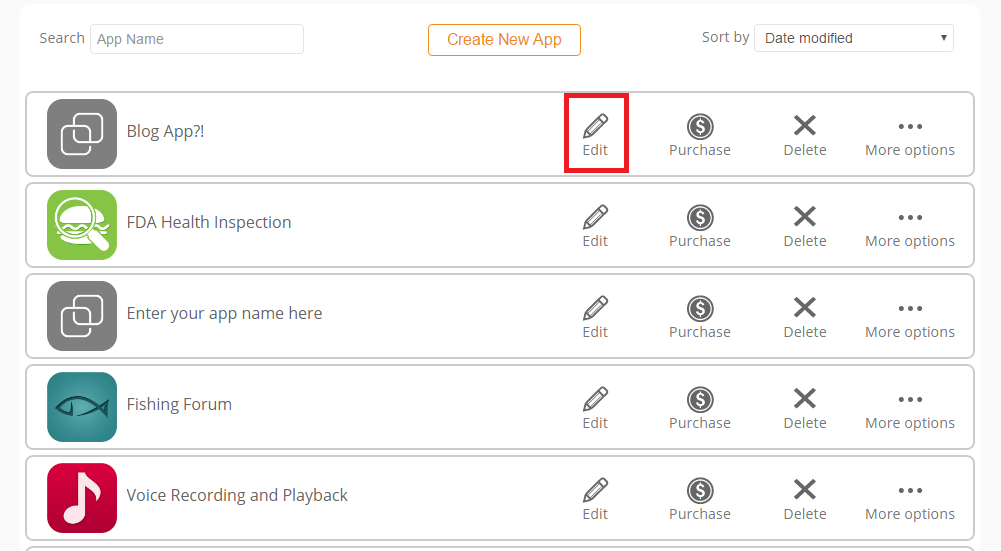
For the purposes of this blog, we’re going to stick to Express Mode
Pick a template – any template.
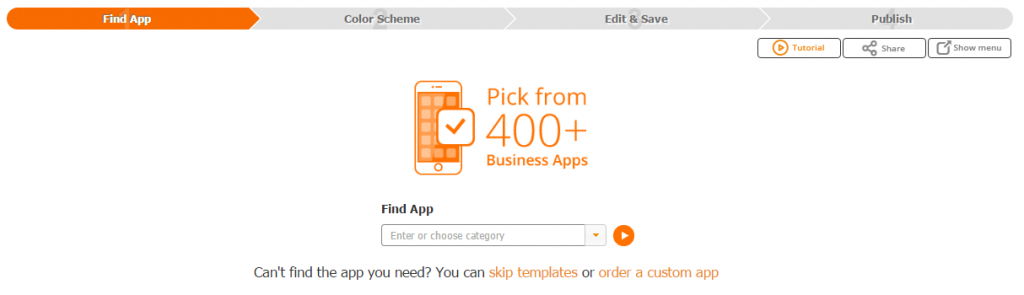
You don’t really have to pick one. But it does make things a lot easier. Templates will have pre-made forms and fields that have to do with your industry ready to go. Click the drop-down to see all of the industries we work with, or you can type into the box what you’re looking for and Snappii will check the catalog to see if we have something that meets your needs.
If it doesn’t look cool, it’s no good.
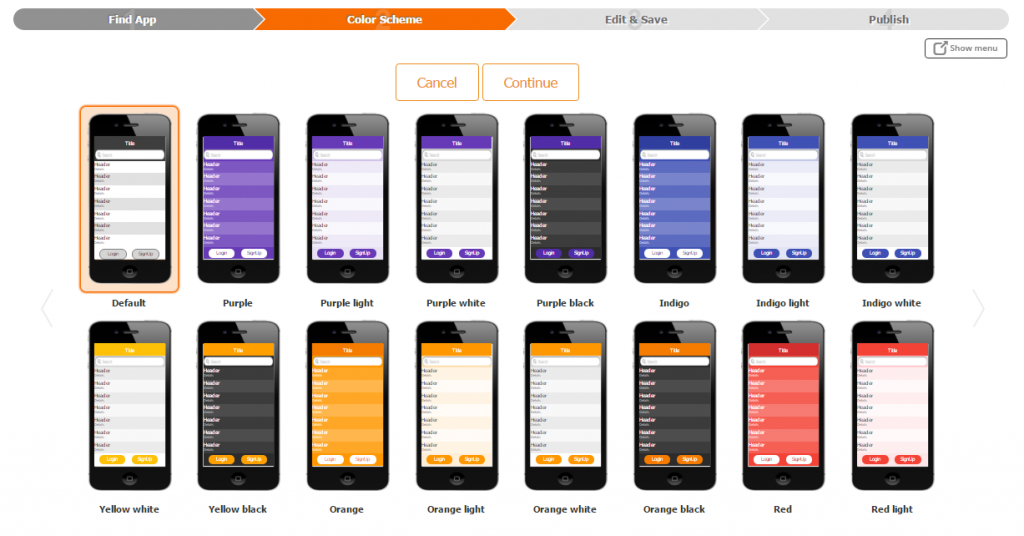
Snappii has a lot of color schemes to work with. Viewing them on this screen will give you an overview of what we have, but if nothing satisfies you then I’ll show you a way to change the colors yourself a little later. This is crucial if you want to make the app look like it came from your business – try to match your colors to your brand!
Snappii’s Express Editor
Welcome! You made it to the fun part of the mobile app editor. You’ll probably spend most of your time here, but it’s only because we have a bunch of options to customize the app exactly how you want it.
In a later blog, I’ll go over every specific setting inside the Editor. For now though, I want to stick to the ones that are going to help you actually get the app finished – remember you can always go back and edit the app whenever you want.
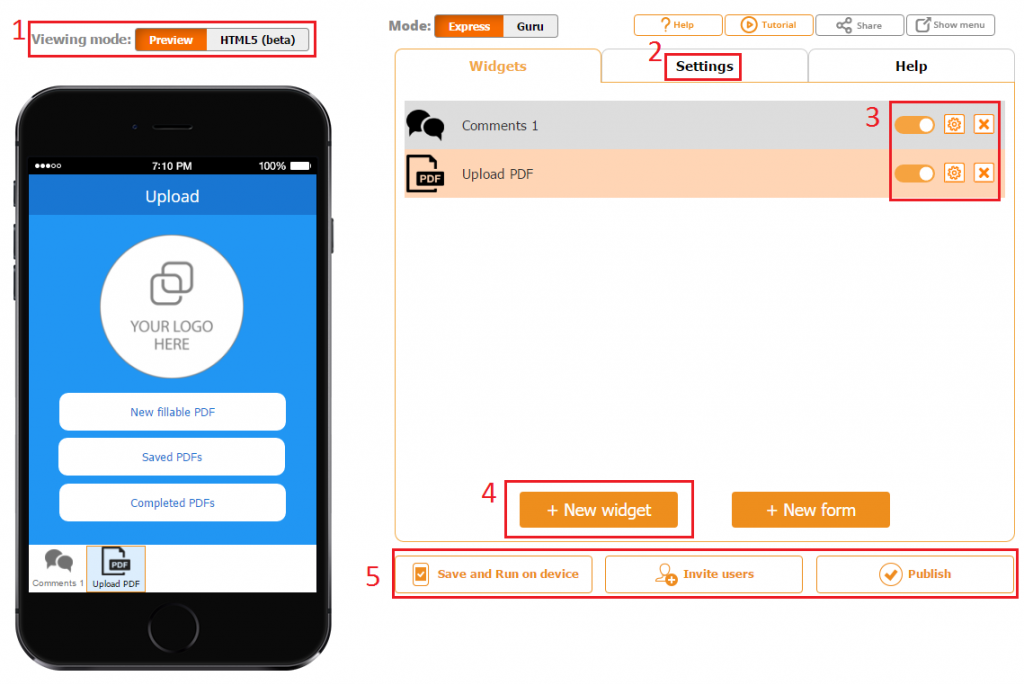
- Viewing Mode
- Preview mode is the default setting in which you will see the app as you are constructing. This is not how it will appear on the phone, but it makes things a bit easier to edit.
- By clicking HTML 5, it will show you exactly how it appears on your phone, and it also allows you to interact with the phone on the screen as if it were a real phone. This feature is still being developed, so it might not work with every widget. Regardless, it’s useful to see how your work will appear on the final product.
2. App Settings
- App settings has some important stuff, such as editing your visual style or your payment settings. It also gives you a date for your trial period, and the opportunity to change the name of your app.
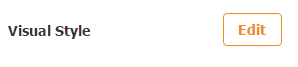
- Visual Style is the most important feature here. Remember how I said you could customize the color scheme? Visual Style will also let you adjust where your navigation bar goes. Most modern apps have side navigation, but chose whatever works better for your business.
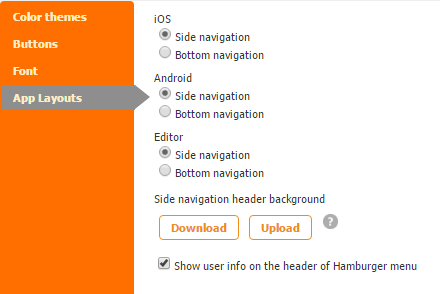
3. Widget Settings
- Depends on what your app entails, you may or may not need to mess with your widget settings. Each of these are extremely different from the other, so showing examples won’t be much help. However, we do have a widget FAQ with plenty of information on each widget.
4. New Widget
- This is the bread and butter of your app. Widgets are the features you would like your app to have – and Snappii has a lot of them. If you’ve seen it in an app somewhere, we probably have it in our widget catalog.
Clicking “add widget” will open this dialog.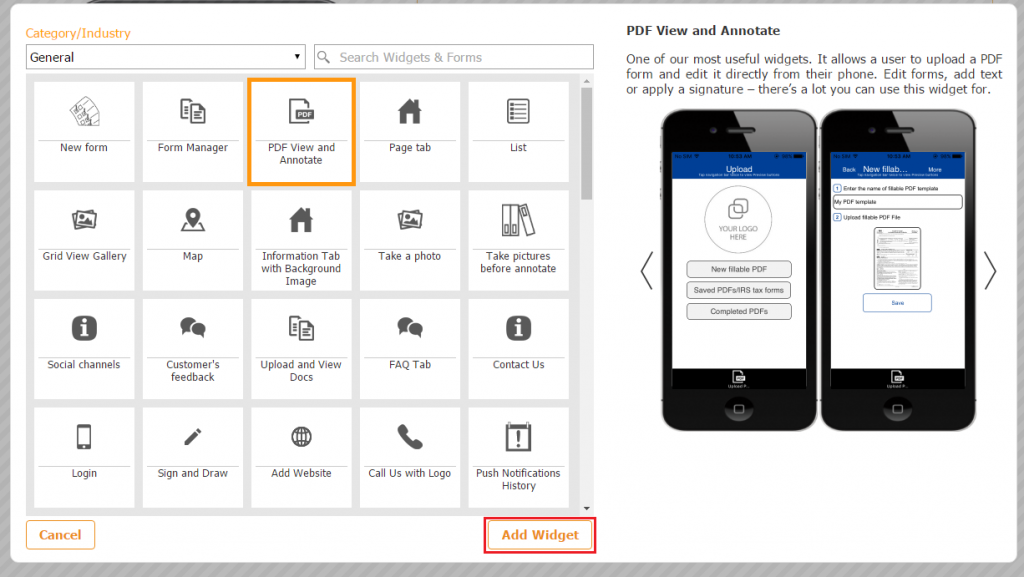
For the sake of our demo, I’m going to add “PDF View and Annotate”, one of our more popular widgets.
What now?
Now that your app is where you want it to be, there’s only a few steps left to complete it. Remember, you can always go back and edit anything you don’t like, so don’t worry too much about having a perfect app just yet.
Under the main part of the editor, you’ll see a few options.

Save and Run on device
- This is where you’ll click when you’re ready to try the app out on your phone. Note that the builder does not automatically save at any point, so you’ll want to click here every once in a while to make sure your progress doesn’t get lost in case of an outage.
- You’ll also use this button after you’ve downloaded the Preview app. This will be how you refresh your changes after you make them – I’ll explain more in a bit.
Invite Users
- Snappii makes it easy to invite your coworkers or friends to try out an app you built. Click on the ‘invite user’ button, and this dialog will appear:
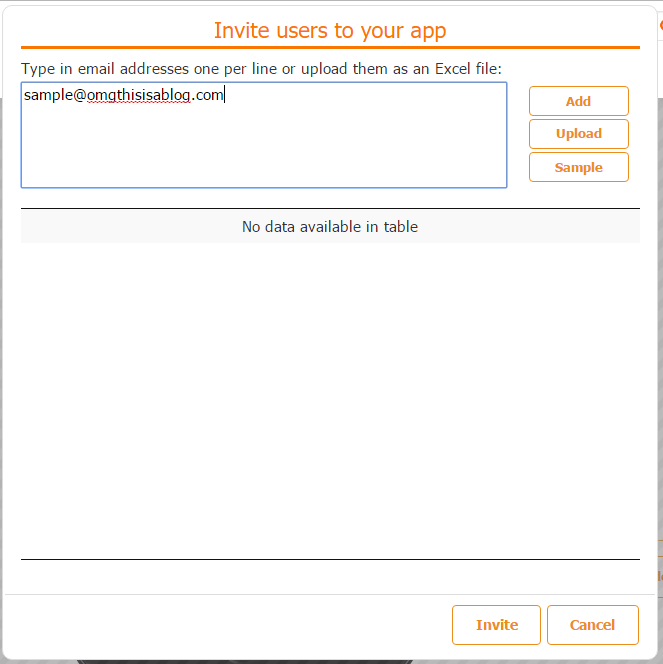
- Type in as many users as you want in the “add email” box towards the top of the pop-up. Then when you’re ready, click ‘invite’ towards the bottom:
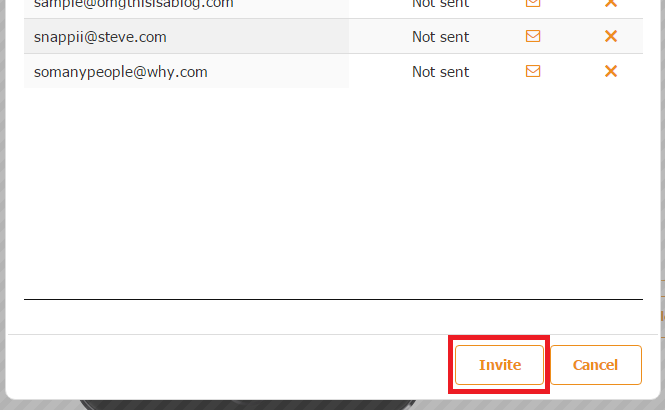
Publish
- When you’re satisfied enough to push your app out into the public world, the Publish button is next. Snappii’s streamlined the publishing process as much as possible. To view the FAQ, click here.
Snappii’s Preview App
Until your app is ready to be published, Snappii’s preview app will be the tool you use to test how your app looks and feels on your phone.
Downloading the preview app is easy, and you only have to do it once. The method I illustrate here only pertains to Android, but the process is similar on iOS after you download the preview app from the store.
- Enter the Google Play store and type in “Snappii Preview App” in the search bar.
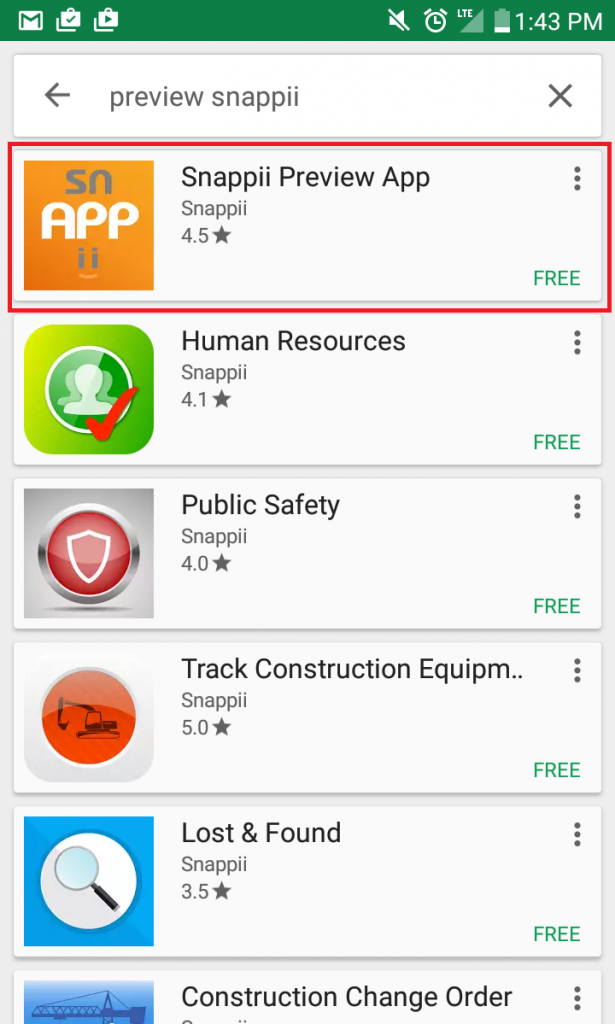
- Click Install to download the Snappii Preview app
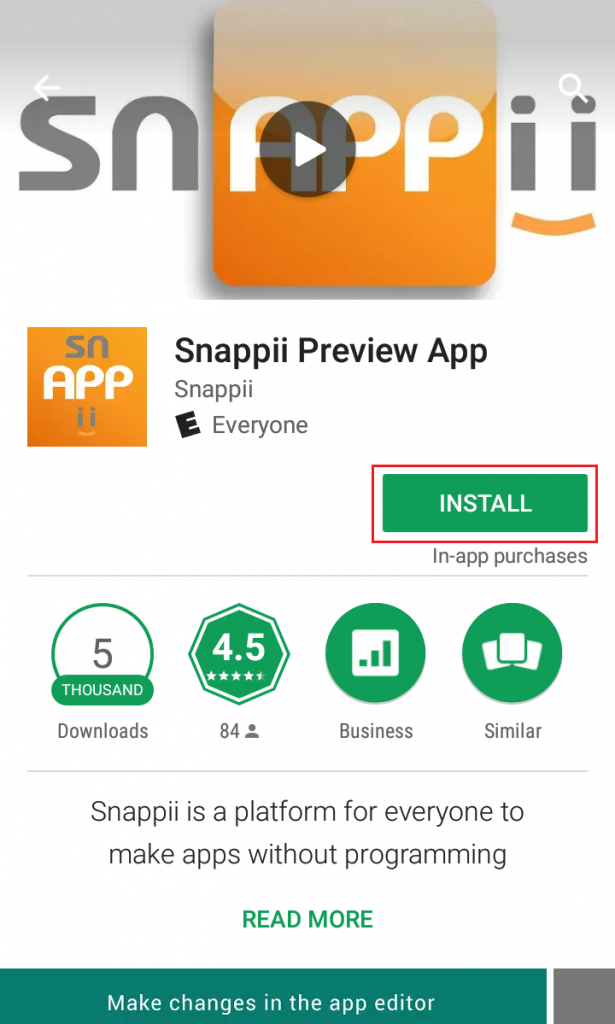
- This parts important! Use the same Login you used to create your app to login to the preview app.
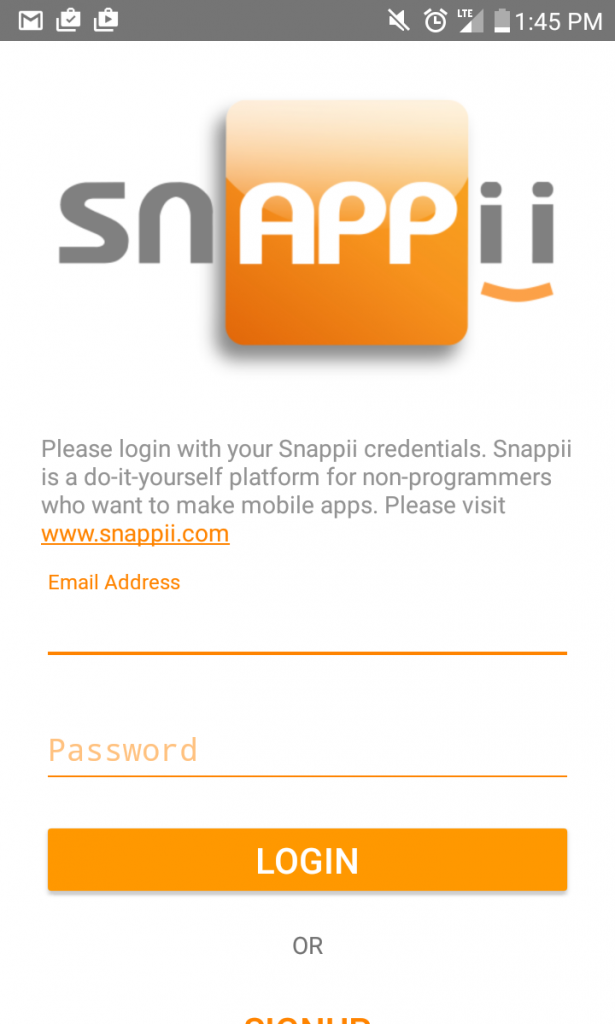
- Select your app from the list that populates the screen.
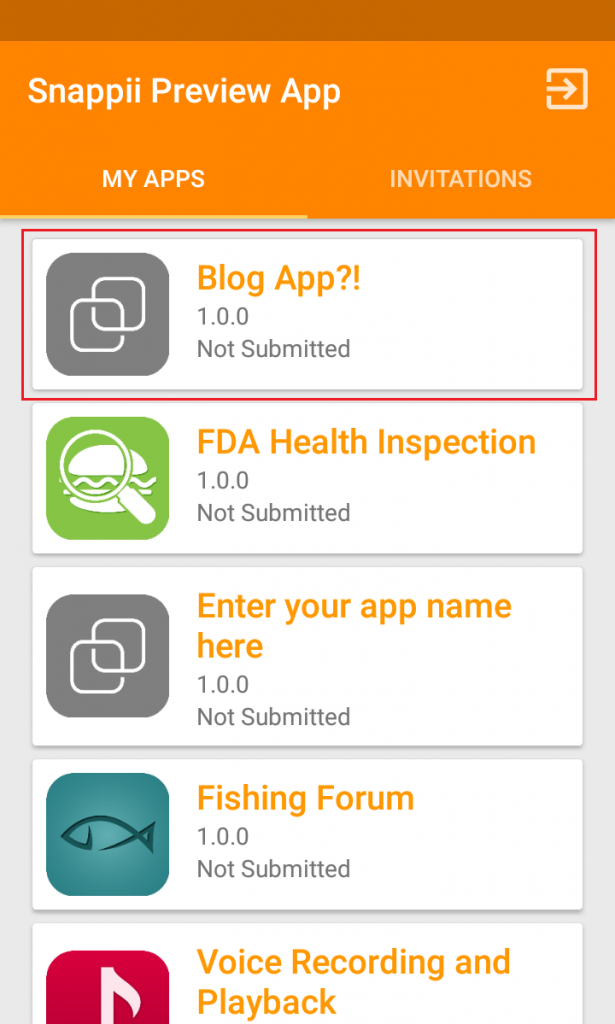
- Presto! You’re now using your own app!
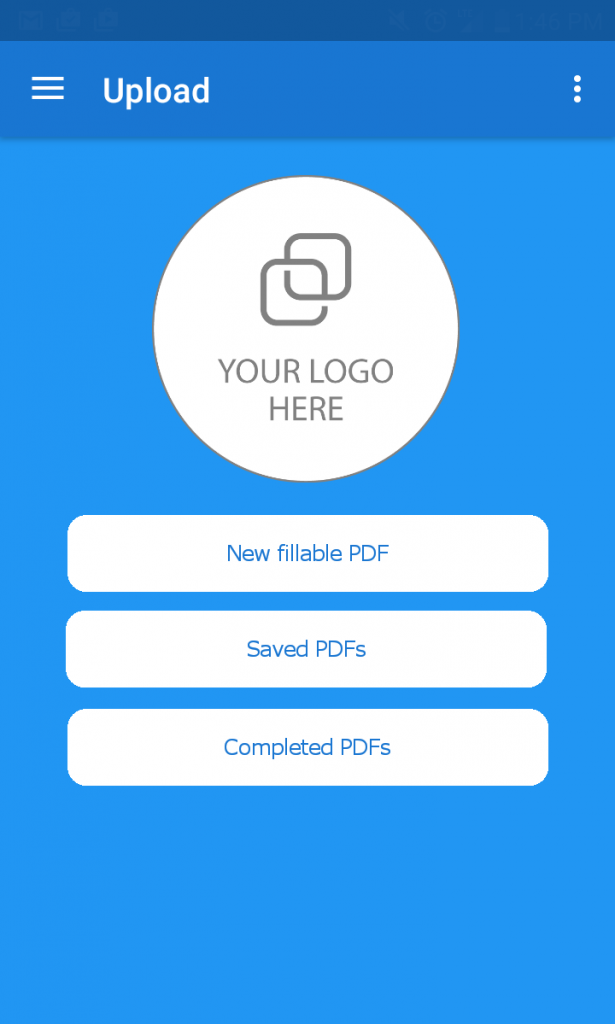
NOTE: If you make a change to the app in the editor, you must go back to the app selection screen and refresh (swipe down) for the changes to take effect. After refreshing, click back into your app and you should be good to go!
Snappii’s been hard at work to make the most complete, robust and easiest system to create and deploy your own app. We have developers and support working (almost) around the clock to provide you the best service ever, and to help you materialize the app of your dreams. Whether you’re a small business just trying to build a local following, or a huge firm that is trying to reduce their paperwork, mobile apps have become the flagship for efficiency, and we want to put that power in everyone’s hands.
Try Snappii’s app builder today with a FREE 14-Day trial, and see why building your own app could be the best thing you’ve done for your business.
 Mobile technology is a tidal wave of progress in all fields of modern business. Many companies and organizations today have an increasing need to enable workers to work with various data outside of the office, right in the field. Mobile forms have become a real godsend for that. Let’s explore some advantages of mobile forms in more detail.
Mobile technology is a tidal wave of progress in all fields of modern business. Many companies and organizations today have an increasing need to enable workers to work with various data outside of the office, right in the field. Mobile forms have become a real godsend for that. Let’s explore some advantages of mobile forms in more detail.
 Login
Login

 Mobile apps are the centerpiece of most modern businesses. But there is a common dilemma: should you build them or buy. More precisely, build mobile app from scratch, using special online platforms, or hire software developers to build a custom solution and get a ready-to-use product.
Mobile apps are the centerpiece of most modern businesses. But there is a common dilemma: should you build them or buy. More precisely, build mobile app from scratch, using special online platforms, or hire software developers to build a custom solution and get a ready-to-use product.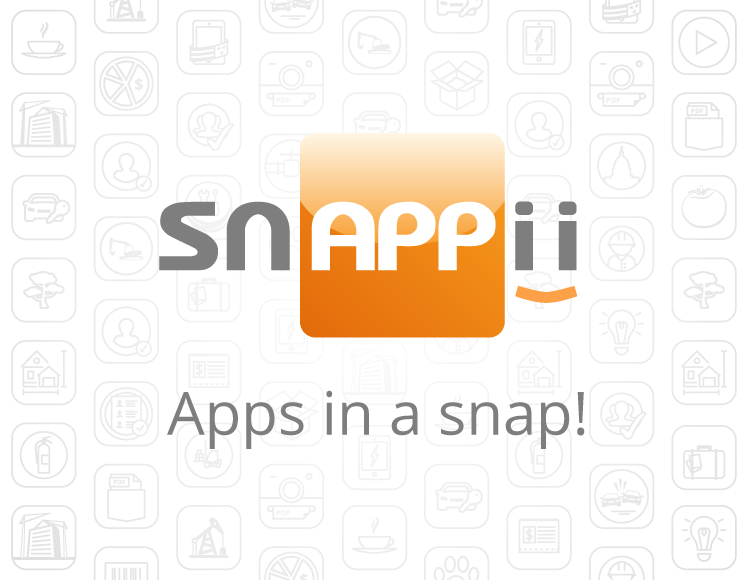
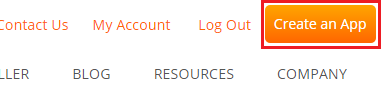
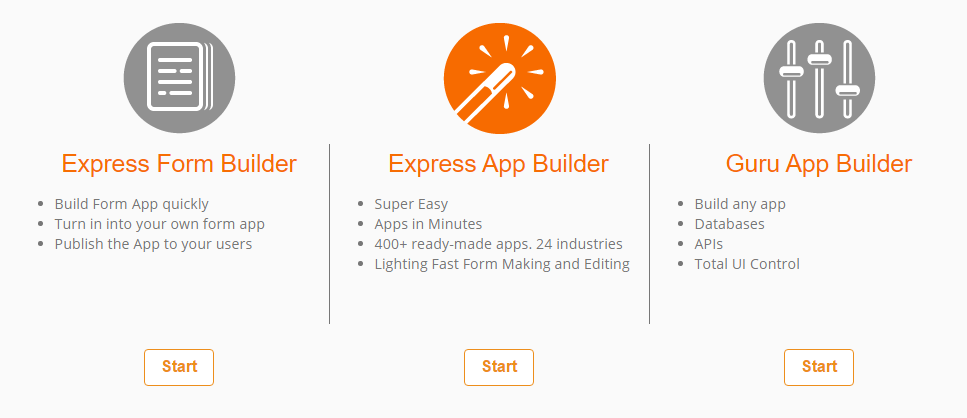
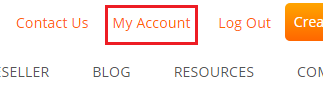
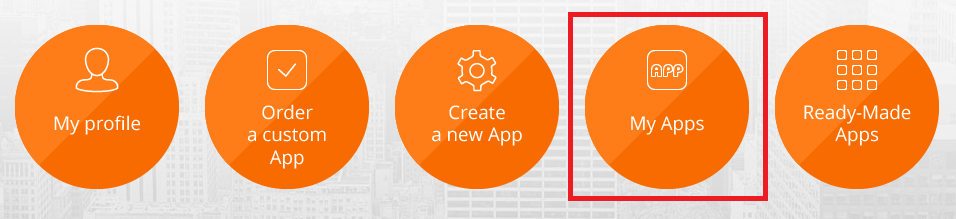
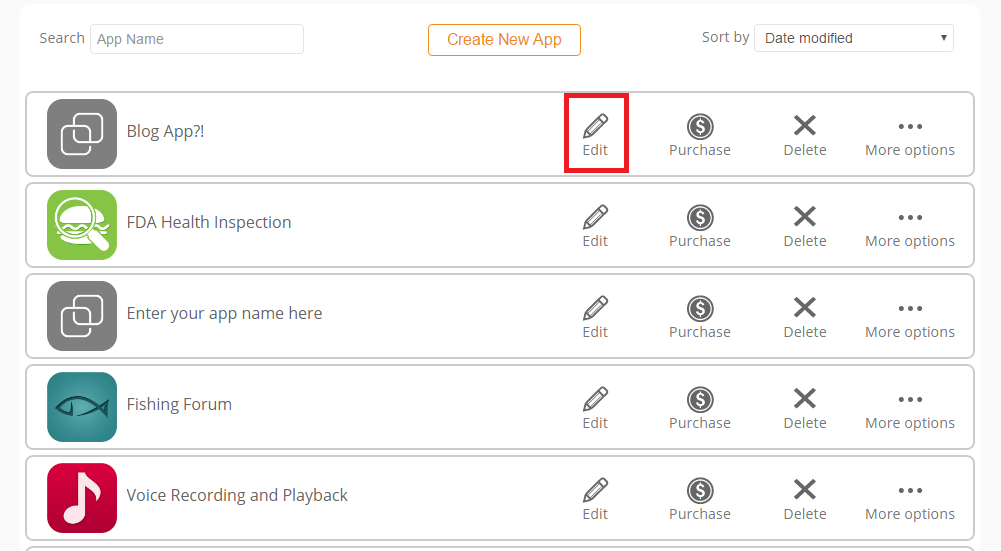
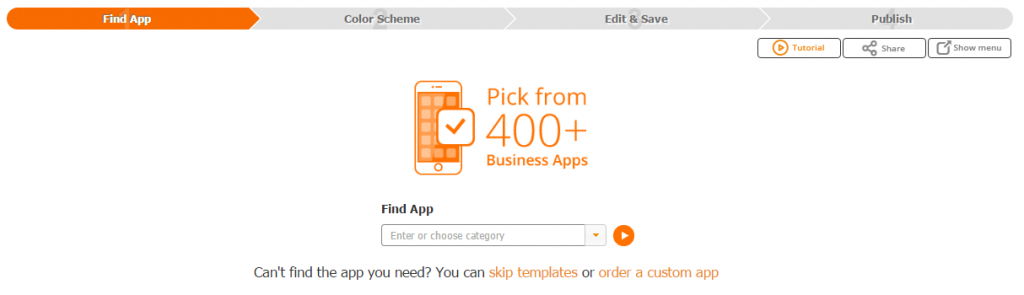
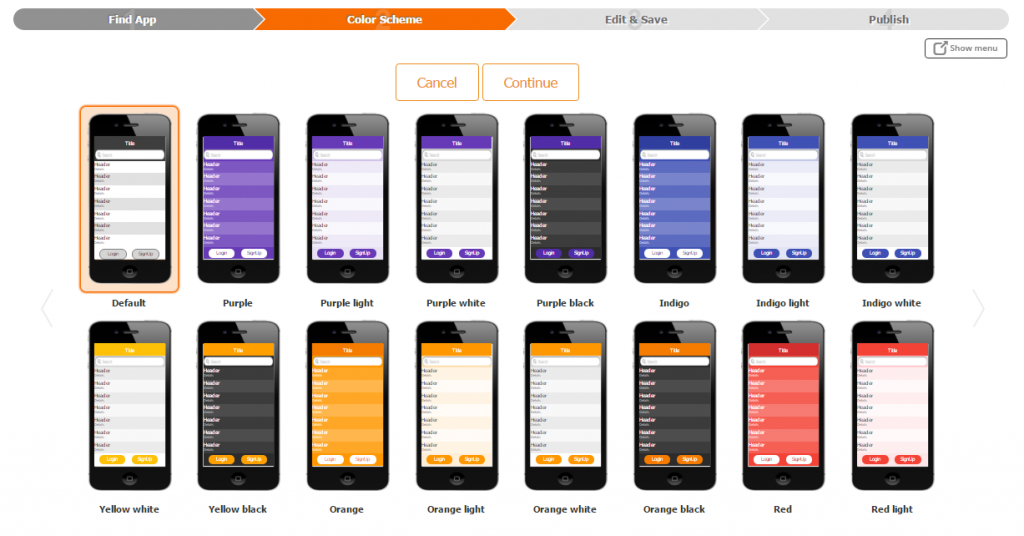
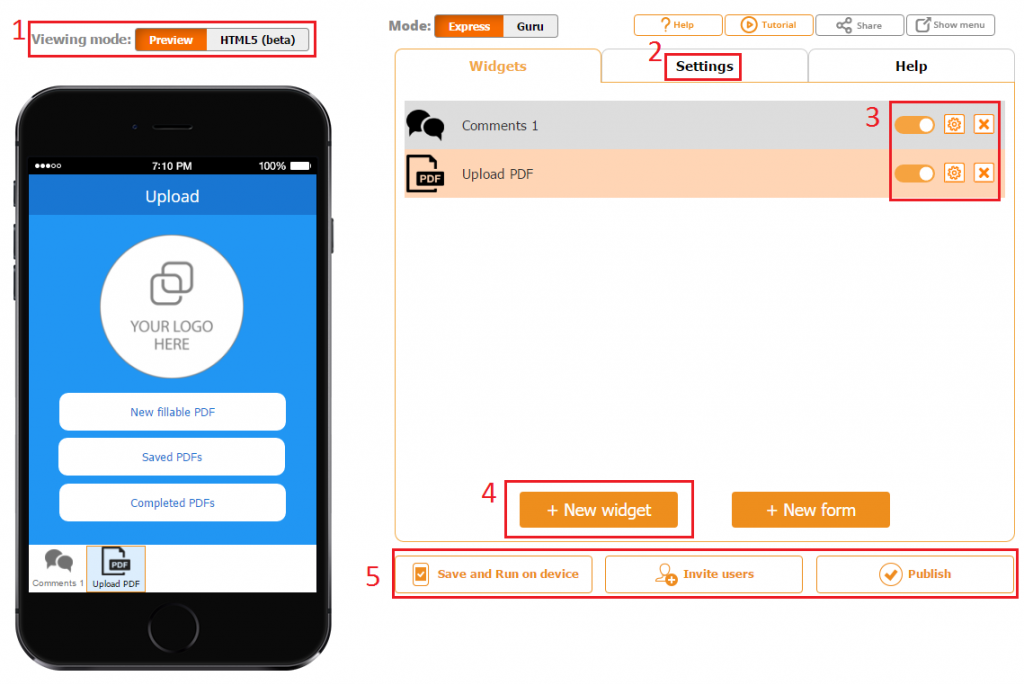
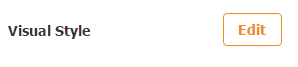
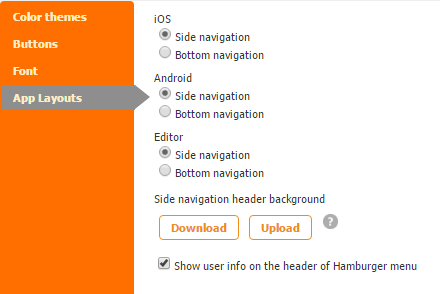
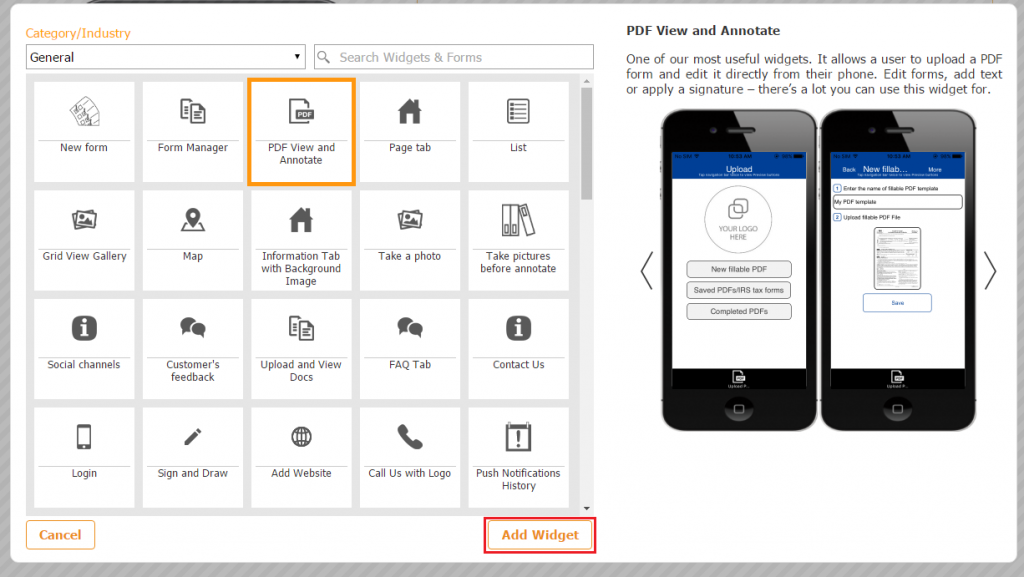

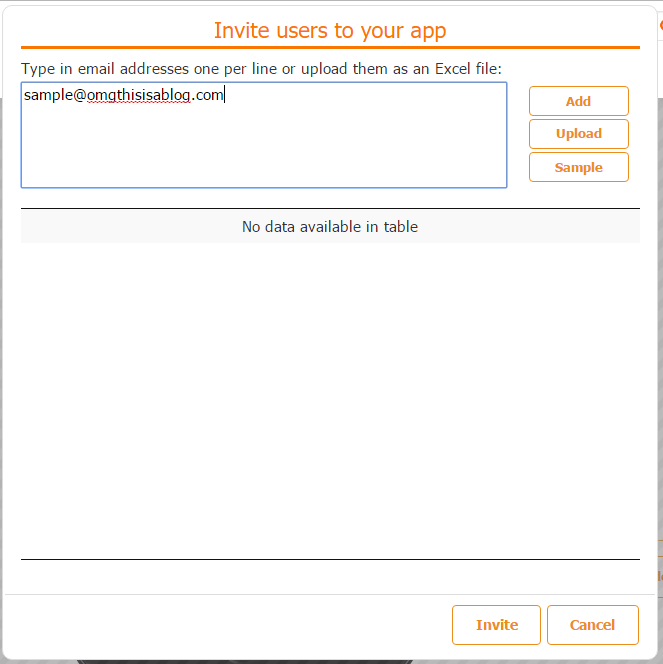
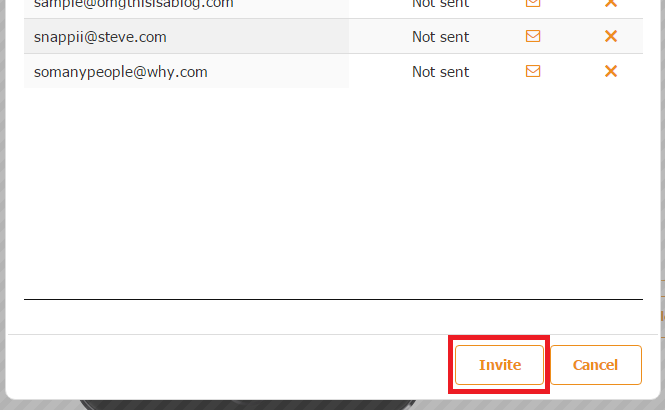
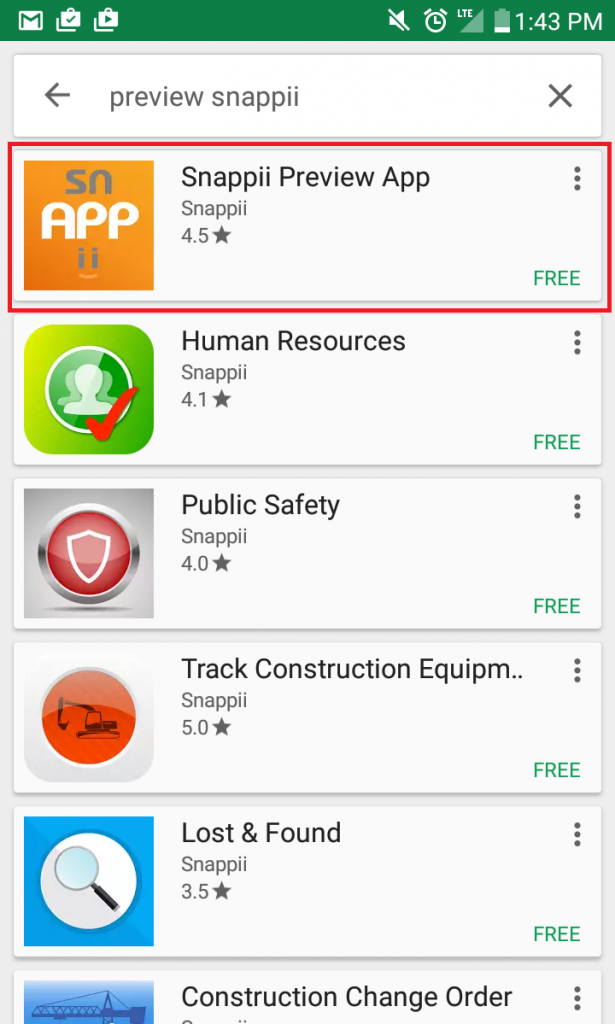
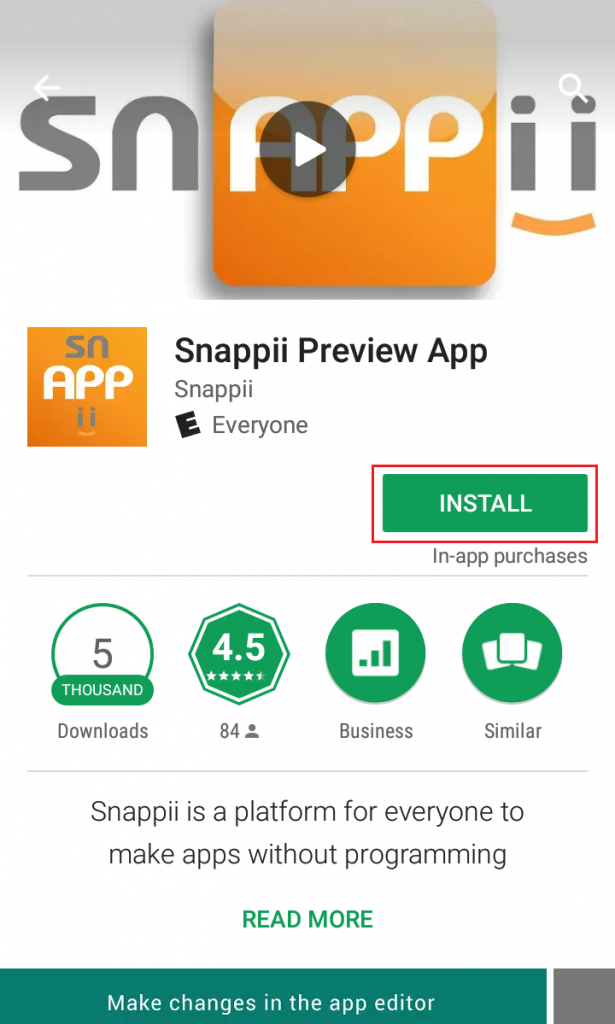
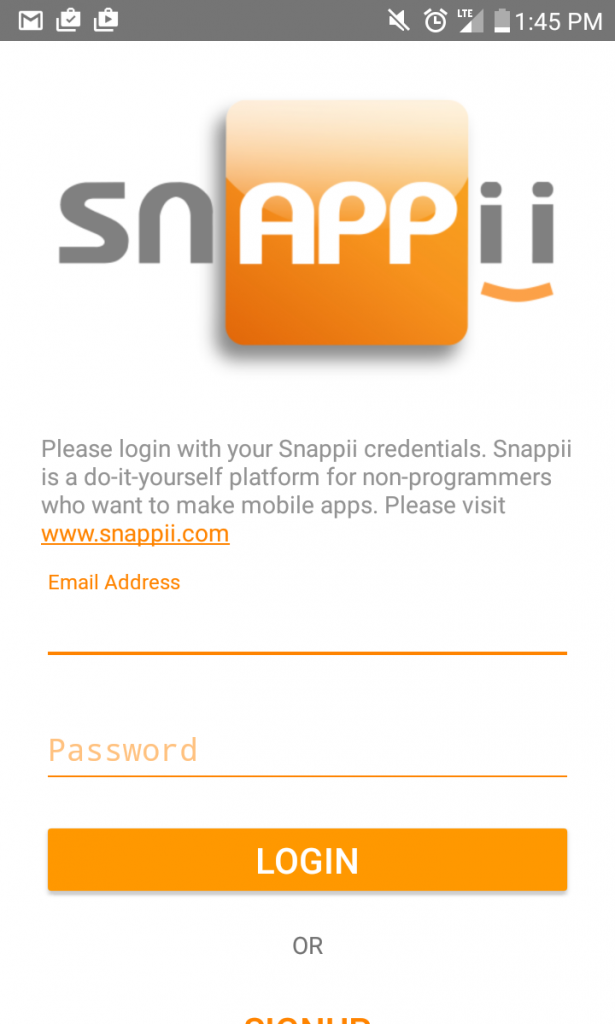
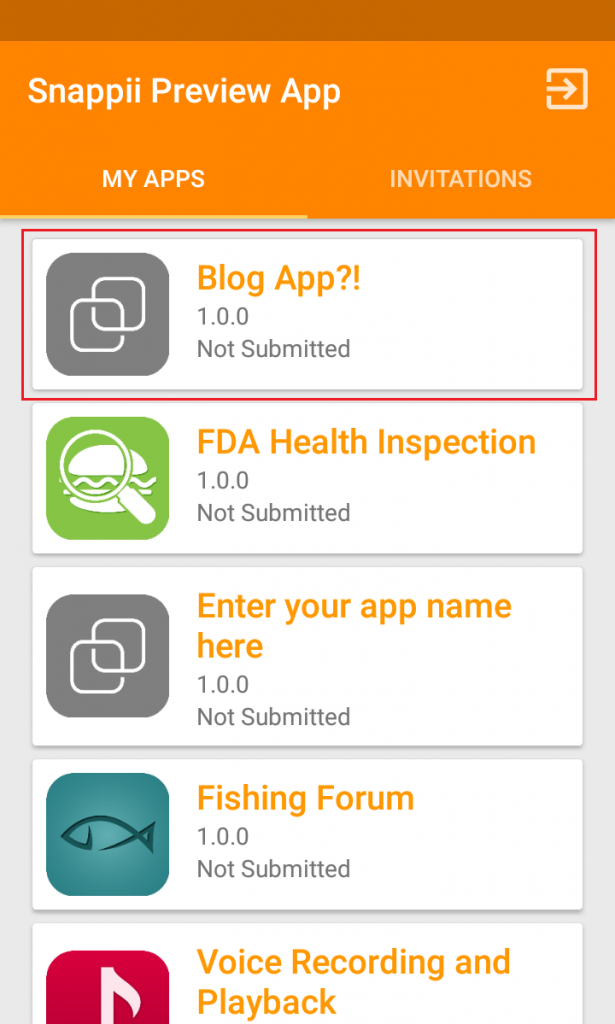
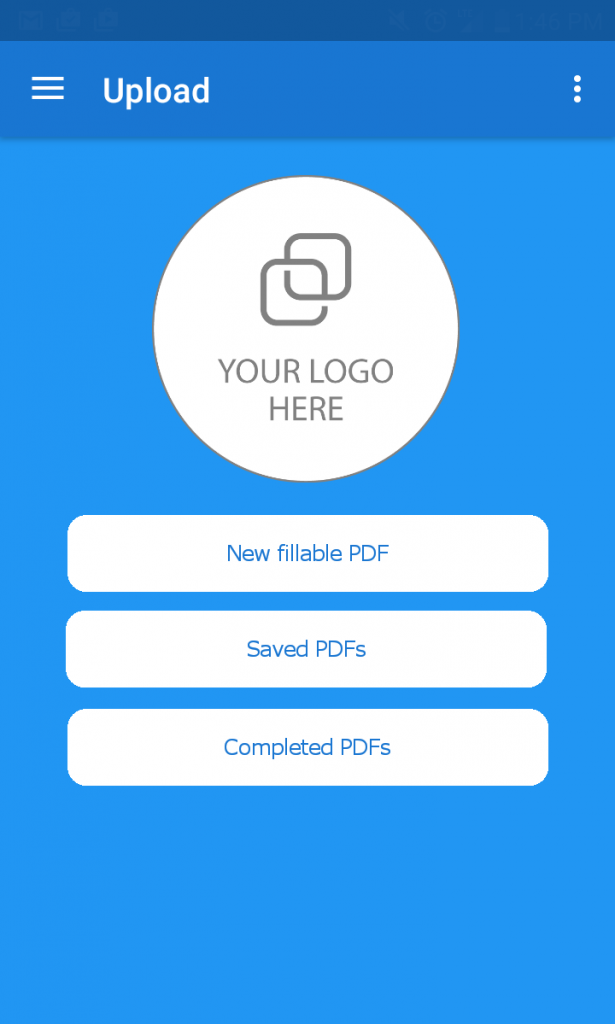
 Today, more and more organizations are realizing the importance of having a mobile-friendly version of their website. Most companies start their mobile solution pursuit by developing mobile apps. A recent mobile maturity survey from Red Hat, Inc. showed that “90% of respondents anticipate increasing investment in mobile application development within the next 12 months”.
Today, more and more organizations are realizing the importance of having a mobile-friendly version of their website. Most companies start their mobile solution pursuit by developing mobile apps. A recent mobile maturity survey from Red Hat, Inc. showed that “90% of respondents anticipate increasing investment in mobile application development within the next 12 months”. Earlier this year, comScore, a media analytics company, released its annual report on cross-platform media usage. The results revealed that desktop usage had dropped below 2013 levels of usage, accounting for only 35 percent of time spent with digital media. Smart phones, on the other hand, and mobile apps in particular, represent 54 percent. Not surprisingly, the most shrewd and clear-sighted CIOs nowadays consider business apps an opportunity for driving innovation, professional development, and company advancement.
Earlier this year, comScore, a media analytics company, released its annual report on cross-platform media usage. The results revealed that desktop usage had dropped below 2013 levels of usage, accounting for only 35 percent of time spent with digital media. Smart phones, on the other hand, and mobile apps in particular, represent 54 percent. Not surprisingly, the most shrewd and clear-sighted CIOs nowadays consider business apps an opportunity for driving innovation, professional development, and company advancement.